Vue complète
Articles similaires
Souris verticale sans fil Bluetooth avec écran OLED, USB RVB, rechargeable, pour ordinateur portable, tablette, Eronomics
66,49€96,21€
Couleur : Gris

Quantité :
Rapport
Inclure la violation du droit d'auteurLivraison standard gratuite. Voir les détails
Estimé entre Thu, Nov 20 et Mon, Nov 24
Vous pouvez retourner le produit dans les 30 jours suivant sa réception. Voir les détails
Achetez en toute confiance
Garantie de remboursement
Récupérez l'article que vous avez commandé ou soyez remboursé. Apprendre encore plus
À propos de cet article
Issu de Intelligent electronics
Le vendeur assume l'entière responsabilité de cette annonce.Numéro d'article: 30736667
Caractéristiques des articles
Description de l'article par le vendeur
Specification
Number of buttons: 8
Motion sensor type: Optical
Frequency: 2402.85MHz-2480.85MHz
Wireless range: ≥10m
Operating voltage/current: 3.7V20mA
Mouse lifespan: about 5 million clicks
Scroll wheel lifespan: about 1.2 million rotations
Item dimension: 110*72*75mm
Item weight: 110±5 g
Sensitivity stages: 1000-1600-2400-3200 DPI
2.4GHz receiver: 125Hz
Bluetooth receiver:115Hz
Features:
Recharge indication:
plug in the cable; if charging has commenced, the charging indicator light at the bottom of the mouse will remain lit. Once the mouse is fully charged, the indicator light will turn off; at the same time, the OLED screen will also indicate that the mouse has been “fully-charged”.
Low-battery warning:
the battery icon on the screen will flash as a warning once the battery’s power level drops to 30%.
Status indicator lights:
pick up the mouse and slide the power to “ON7”, you can tell from the two different blipping indicator lights which device is currently being connected. In addition, the OLED screen will also display this information.
Mouse sensitivity:
Press the DPI button (button⑦) to display the four sensitivity stages:
1000/1600/2400/3200 DPI.
What to do if the mouse has no response?
1.Plug the cable into the power supply and charge the mouse.
2.Plug the receiver to another USB port.
3.Make sure the Power switch at the bottom of the mouse is on or has been slid to .
4.Try restarting the computer.
5.Simultaneously hold the right and middle mouse buttons, open the switch button, plug in USB receiver and release the buttons after 5 seconds to reset the existing pairing. (While pairing, keep the mouse and receiver within a 30-cm radius.)
6.Get technical support from it@zelotes.cn if the above troubleshooting fails to soe the problem.
Component function description
(1)Left key②Right click③Middle key
4.Forward key⑤Backspace⑥Light switch key
⑦ DPIkey⑧Bluetooth key⑨Charging indicator
⑩ 2.4GHzindicator light⑪optional feature⑫power switch
⑬receiver⑭Lens⑮ OLEDdisplay screen
[Bluetooth profile]
A.Pair your devices.
1Turn on the mouse power switch.
2.Long press Bluetooth key3More than seconds, the blue light flashes quickly, and the mouse is in2Will be searchable within minutes.
3.Complete Bluetooth pairing on your device:
Windows 7and8:
(1)Click Start and select Control PanelAdd Device.
(2)Select from the list“Bluetooth mouse”, click Next.
Windows 10:
(1)Select Start, select SettingsDevicesBluetooth.
(2)Select from the list“Bluetooth mouse”, click Pair.
4.Switch devices.
Short press the Bluetooth key to2Cyclic switching between paired devices (via Bluetooth connection1Equipment, through2.4GHzReceiver connection1Equipment).












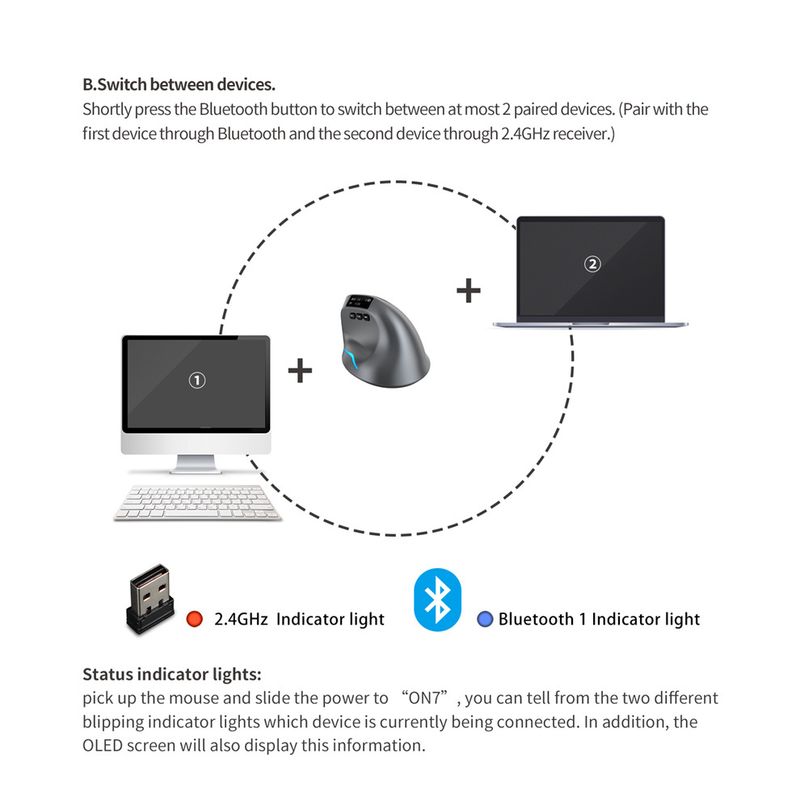





Vidéos
Vidéos pour ce produit





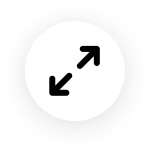

 4.4 sur 5 sur la base de 7,646 avis
4.4 sur 5 sur la base de 7,646 avis